Being stuck at home, especially if you’re by yourself or isolating, can be difficult. Not being able to speak to friends or family members face-to-face is something that none of us are used to.
We’ve all been looking for creative ways to stay in touch with everyone, and we thought it was a good time to pass our ideas on to you. As well as friends and family, you can even use these tips to speak to us!
Using technology to bridge the gap
One of the first things we did was to start looking for a technological solution to the problem. We spoke to lots of people and found that video conferencing software, like Zoom, was becoming a popular way to have face-to-face conversations with anyone.
We were recommended Zoom and decided to try it. It’s a program that you can download on your computer, laptop, or phone that allows you to video chat with anyone. You can chat to 8 people at once, so it would be a great way to host your next book club.
It’s free too, so you don’t even have to worry about paying for the service. As with a lot of technology, though, it can be a little bit tricky to get set-up, so we’ll walk you through it…
How to get started with Zoom
First, you’re going to want to decide where to download Zoom to. This could be your computer, your mobile phone, or your tablet.
If you’re on the computer, open your internet browser and navigate to the Zoom website. Once you’re there, click the big “Sign up, It’s Free” button in the top right and follow the instructions. The steps are quite simple. First, you’ll enter your email address and it will ask for some simple information. Once you’re signed up, you can download the program, install it, and login with the email address and password that you set up.
If you’re on your tablet or phone, you’ll need to open whichever app store your device uses. For example, if you’re using an Apple product, you’ll need to open the App Store. For an Android product, you’ll need to open the Google Play Store. Search for Zoom in the app search bar and download it. Once the app has been downloaded, you can create an account through the app, sign in, and get started!
Now that you’ve got Zoom installed and ready to go, you can start chatting to friends and family. To create a ‘room’, simply press ‘New Meeting’ and then ‘Start Meeting’. To invite people, press ‘Participants’, then ‘Invite’ in the bottom left, and finally ‘Copy URL’. You can then send this URL to your friends and family so they can join the ‘room’ and start chatting to you.
If you have any problems, feel free to get in touch with us and we’ll see if we can give you a hand. Zoom have a great starting guide, though, if you’re stuck at any stage, just click here.

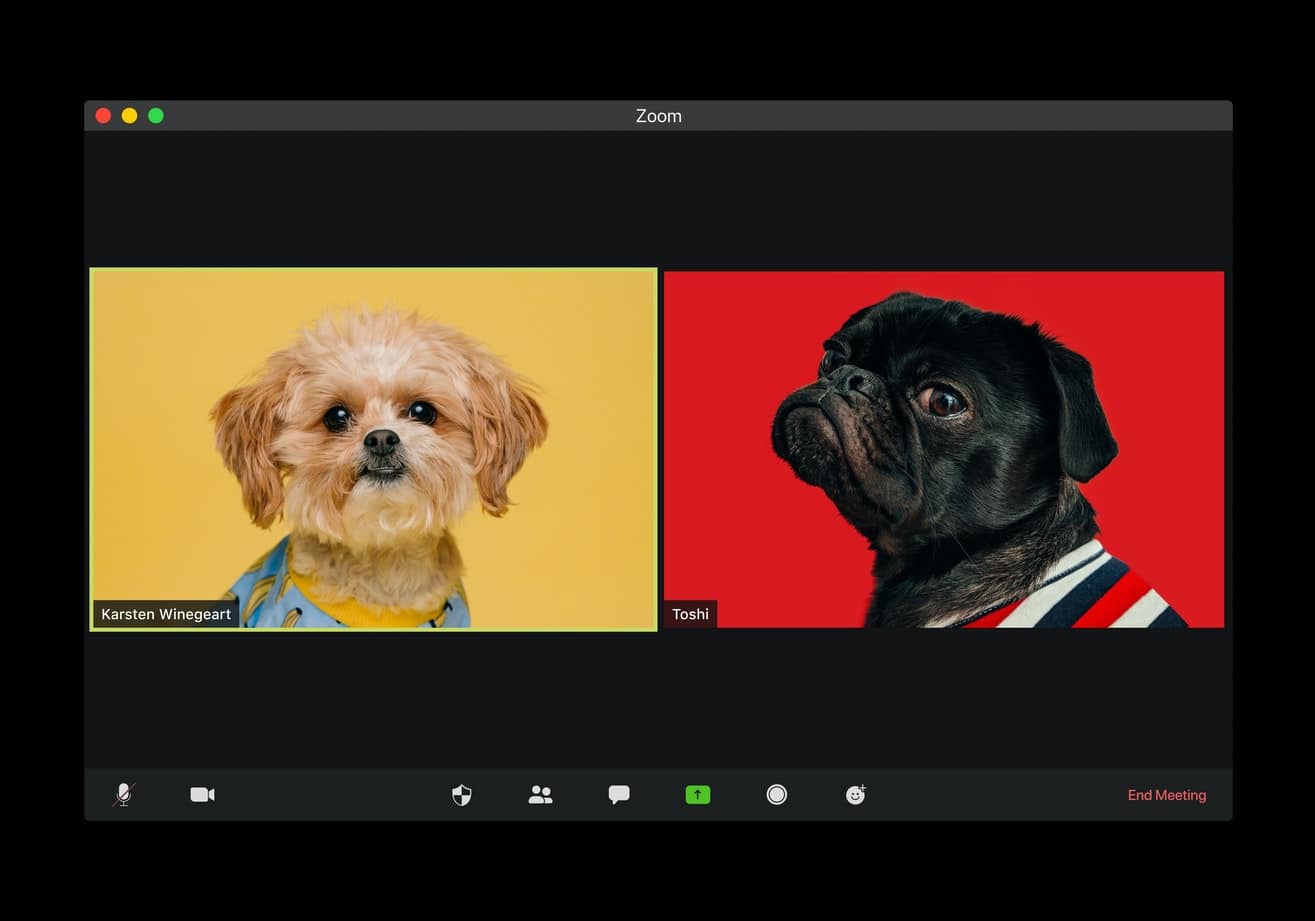






Recent Comments